 Desktop real estate space is becoming an increasingly difficult topic to understand. On one hand, you have disciples of the old school who believe in fully utilizing desktop space, and insist on filling up every inch of empty space with an icon. Then you have the newer generation of zen hippies who believe that minimalism is key to getting into heaven, and that more than three icons on a desktop is a punishable sin. You also have the social media / Wall Street archetypes that run applications which are so big they require a screen of their own just to run in the background. If you’re anything like me then you’re a mixture of two of the above mentioned categories. Personally, I loathe a desktop that’s overly crowded with shortcuts and folders. The Windows operating system was designed in a way that makes it easy to organize and archive files, so why the heck would I want an icon to every single program on my desktop right? Having said that, I also like running “large” applications in the background, and constantly having to alt-tab through the windows has become second nature to me by now. Today we look at the brand new LG E2360 LED monitor, which I have fit into a dual-monitor setup on my workstation, and talk about how it has enhanced my PC usage routine.  Hailing from the manufacturing lines of LED TV big boys LG, there was never a doubt that the LG E2360 would be anything less than sexy and upon opening the box that it came in, I wasn’t disappointed. The 23-inch LED backlit beauty was a sight to behold even before we plugged it in, and the clever design cues on the base looked like something straight off a LED TV. The E2360 has a thickness or 1.4cm. It comes with some nice design aspects like a translucent z-base. Measuring a paltry 1.4-cm thick, the E2360 clocked in only half the thickness of my existing Dell G2410. This however, meant that the E2360 required an external power brick. In all honesty, this wasn’t much of an issue since the power brick itself was rather small, and the extra length of the cables makes it relatively easy to conceal too.  Back of the panel features a power in, DVI-D and D-sub input.  Blue on light shows power status. Assembling the base was a no-brainer, and hooking up the monitor to my existing monitor setup was a breeze. Within five minutes of unboxing, the E2360 was set up next to my Dell. Clearing up the desk took a little longer though, but once that was done, all that was left to do was some monitor management through Windows. 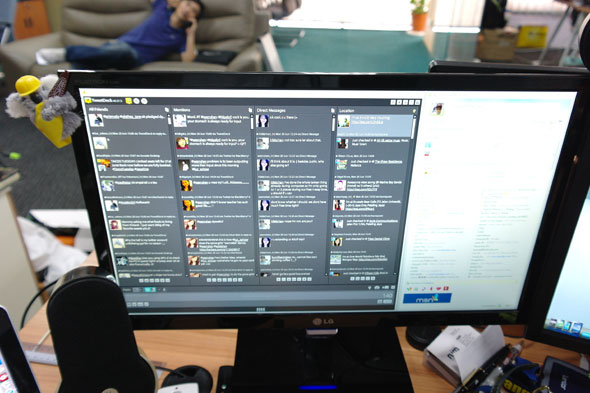 Assigning the E2360 to be the left monitor, I set up the properties to make it an extended desktop since it would be pretty stupid to mirror two monitors which were sitting next to each other. Running on a native 1920 x 1080 pixel resolution, the addition of the E2360 boosted my desktop’s resolution to a whopping 3840 x 1080. The first thing I did was pull the infamously fat Tweetdeck interface onto the left monitor. Able to display four columns without any horizontal scrolling required, I still had about a quarter of a screen left empty, so I dragged over my Windows Live Messenger contact list there too.  From that point on, my usage behavior changed. I was now able to run Firefox, a Microsoft Word and iTunes on my primary monitor, while Tweetdeck and Windows Live Messenger ran on the second monitor. Although these programs were running in the background, having a second monitor allowed me to view tweets as they came in, which turned out to be very handy especially if you’re running a Twitter based contest in real time. Angling the monitors in a way that allows peripheral vision of the secondary while focusing on the primary did take some getting used to, but after a day or two of running this setup, I was hooked.  When it came to gaming, I had to give multi-monitor gaming a pass. This was because I did not have a powerful enough graphic card installed on my workstation, or a multi-monitor game installed. I did however give Team Fortress 2 an extended run, and having Tweetdeck running on the next screen made for some interesting reading between respawns. On the downside, clicking on a link, replying a tweet or posting a tweet would minimize Team Fortress 2 since it was still considered as running in the background.  I also gave video editing a go with this new two monitor setup, and found it to be rather intuitive. The main editing interface runs on the primary monitor, and previews are automatically routed to the secondary monitor in full screen mode. This is particularly handy when editing on a small screen like a MacBook Pro, but with Macs being Macs, you’ll need a mini-display port converter to get the E2360 to play nice with iMovie. Along the way, I did encounter some problems though. 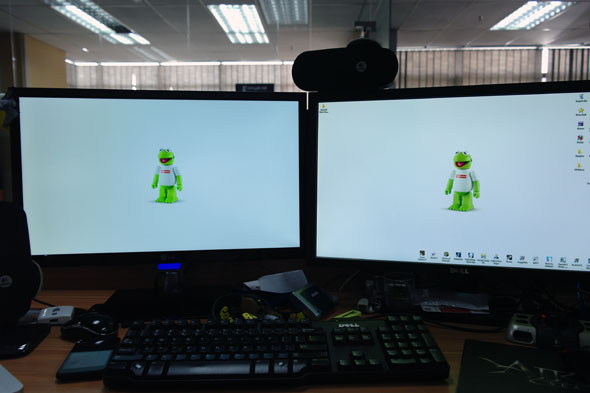 The first thing that I noticed was the disparity in terms of color. Colors were vibrant but lacked the warmth of G2410. This wasn’t bad, especially when it came to neon like colors, but if you’re planning on using this monitor for photo editing or digital imaging, then you really should spend a good chunk of time calibrating it. 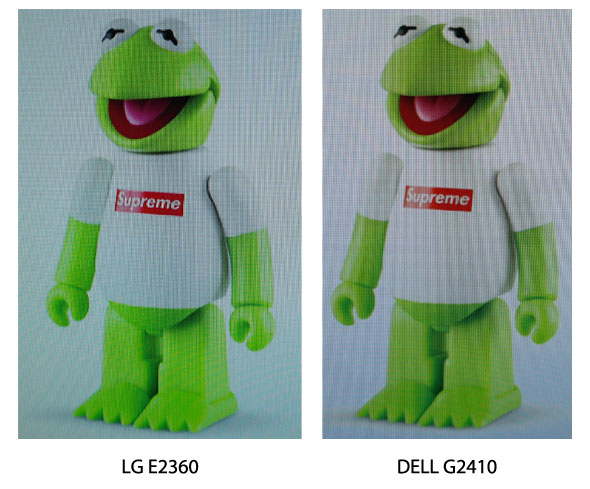 Even after running the automatic setup on the monitor a number of times, whites still gave off a tinge of blue. This can be fixed by adjusting the color temperatures on the monitor itself, but I found that when doing this, colors end up looking rather washed out. 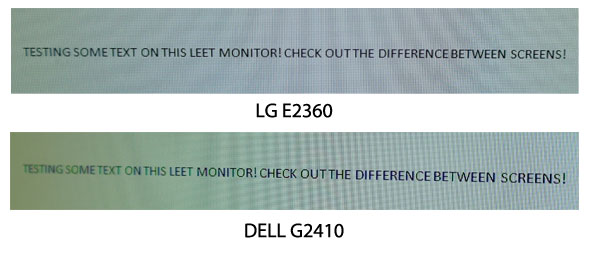 Slight ghosting is apparent on the text. Secondly, it takes quite a lot of tweaking to get text to turn out right. For several days, I had shadowing text which really hurts the eyes when reading for prolonged periods of time. Automatic adjustments don’t help, and neither does ClearType adjustments in Windows. I had to fiddle with the Gamma levels on the monitor itself for quite a bit before the problem eventually went away.  All in all, the LG E2360 is a pretty sweet monitor. The thickness of the bezel itself should be enough to make you want to go out and buy one, and when it comes to display quality, it only has a few fixable faults. In terms of power consumption, the fact that it is LED backlit will definitely save you some hard earned Ringgit during your next electrical billing cycle, since LG claims that it consumes 45% less energy than conventional LCD monitors. So if tweaking some settings isn’t going to dampen you from buying an uber sexy monitor, then this one just might be the one that you’re looking for. Article From: Lowyat |
Thursday, June 30, 2011
LG E2360 dual-monitor setup adventure
Subscribe to:
Post Comments (Atom)



Nice review.
ReplyDeleteThe LG E2360 will provide the 'warmth' you're looking for when properly configured.
LG E2360 = 5,000,000:1 dynamic contrast
-vs-
Dell G2410 = 1,000,000:1 dynamic contrast
In this case, I believe you missed the 'Gamma' setting on the LG E2360. Access the 'Color Preset' (6500K)screen and change 'Gamma' to 'Gamma0'.
This will drastically improve the image quality on the LG.
Thanks for the comment. I put Gamma0 and it's certainly improved.
ReplyDelete